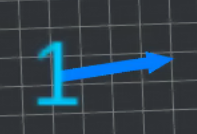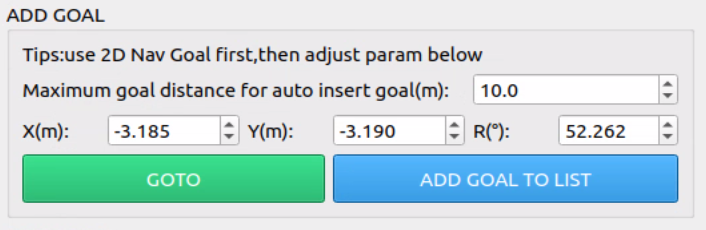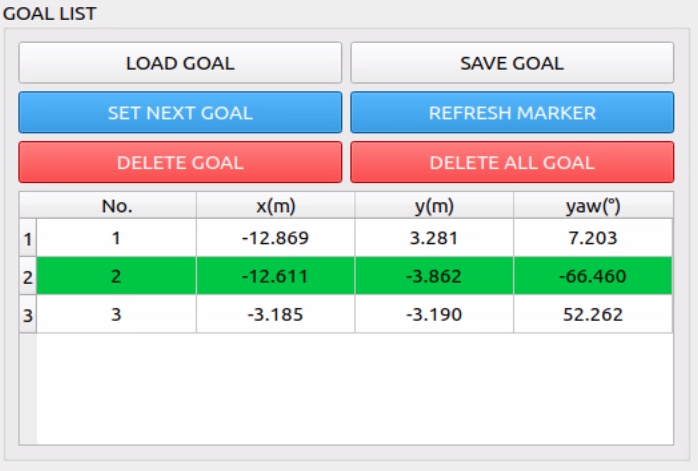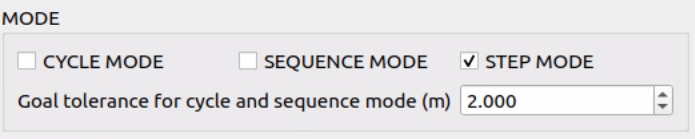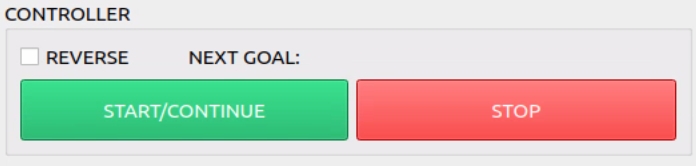Rviz Navigation Plugin
This plugin is only compatible with ROS1 version.
Marker Setting
To set the size of the markers for target points, you can adjust the marker scale factor where (1.0 is the default value. Other numerical values represent the size multiplier.value). Remember to click "Set"SET" to refresh all the markers.
The marker consists of two parts: the numerical part represents the sequence number of the target point, whilean d the arrow part indicates the stopping direction of the target point.
Add Goal
- Please use the built-in functionality of Rviz
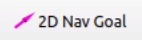
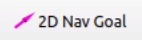 ) to select the
) to select the targetgoal point on the map. - You can fine-tune the coordinate position by entering the X, Y, and R values.
- If you need to go directly to the
targetgoal point,you canclick on the GOTO button. - If you need to add
theatargetgoal to the goal list,pleaseclick on the ADD GOAL TO LIST button. f the distance betweenIf the currenttargetgoal and the previoustargetgoal on the goal listisare too far, an intermediatetargetgoalvaluepoint will be automatically inserted in the list. The maximum allowable deviation distancedifferencecan be modified in thefigureinterface shown above, with the default being 10 meters.
Goal List Management
- The added
targetgoal points will be displayed in this list, and the parameters in the list can be directly edited. After editing, click the "REFRESH MARKER" button to update all markers. - The green rows in the list represent the next goal to be executed. To switch to the next goal, select the corresponding row in the list and click the "SET NEXT GOAL" button.
- The "LOAD GOAL" and "SAVE GOAL" buttons are used to save and load the list. The list will be saved in ini/memory.txt and can be directly modified in the document.
- To delete a single goal, select the corresponding row and click the "DELETE GOAL" button.
- To clear the list of goals, click the "DELETE ALL GOAL" button.
Mode Setting
模式选择用于不同的列表目标点执行方式This is used to set execution mode for goal points in the list.
| cycle mode | After executing the last |
| sequence mode | After executing all |
| step mode |
To ensuresmooth a smooththe path, you can adjust the Goal Tolerance parameter.setting. Once the robot enters athe radius of this distance from the target point, it will automatically move on to the next target point. Smaller environments may require aThe smaller tolerancethe value.environment, the smaller this value needs to be. This setting does not affect reachingthe arrival at the final targetdestination point.
Start Control
- By default, the list executes the target points from top to bottom. If REVERSE is selected, the target points are executed in reverse order.
- Due to system issues, multiple clicks may be required when using the START and STOP buttons. This control button only affects the
targetgoal points in the list. After starting, information about the nexttargetgoal point will be displayed in the NEXTGOAL.GOAL.